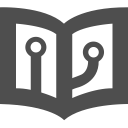CodeChecker authentication subsystem
Please be advised, that currently, login credentials travel on an unencrypted channel!
CodeChecker also supports only allowing a privileged set of users to access the results stored on a server.
NOTICE! Some authentication subsystems require additional packages to be installed before they can be used. See below.
Table of Contents
Server-side configuration
The server's configuration is stored in the server's workspace folder, in
session_config.json. This file is created, at the first start of the server,
using the package's installed config/session_config.json as a template.
The authentication section of the config file controls how authentication
is handled.
enabledSetting this to
falsedisables privileged accessrealm_nameThe name to show for web-browser viewers' pop-up login window via HTTP Authenticate
realm_errorThe error message shown in the browser when the user fails to authenticate
logins_until_cleanupAfter this many login attempts made towards the server, it will perform an automatic cleanup of old, expired sessions.
soft_expire(in seconds) When a user is authenticated, a session is created for them and this session identifies the user's access. This configuration variable sets how long the session considered "valid" before the user is needed to reauthenticate again — if this time expires, the session will be hibernated: the next access will be denied, but if the user presents a valid login, they will get their session reused.
session_lifetime(in seconds) The lifetime of the session sets that after this many seconds since last session access the session is permanently invalidated.
If the server is shut down, every session is immediately invalidated. The running sessions are only stored in the server's memory, they are not written to storage.
Every authentication method is its own JSON object in this section. Every
authentication method has its own enabled key which dictates whether it is
used at live authentication or not.
Users are authenticated if any authentication method successfully authenticates them. Authentications are attempted in the order they are described here: dicitonary takes precedence, pam is a secondary and ldap is a tertiary backend, if enabled.
Dictionary authentication
The authentication.method_dictionary contains a plaintext username:password
credentials for authentication. If the user's login matches any of the
credentials listed, the user will be authenticated.
Groups are configured in a map which maps to each username the list of groups the user belongs to.
"method_dictionary": {
"enabled" : true,
"auths" : [
"global:admin",
"test:test"
],
"groups" : {
"global" : ["admin", "guest"],
"test" : ["guest"]
}
}
External authentication methods
External authentication methods connect to a privilege manager to authenticate users against.
Using external authentication methods - such as PAM or LDAP - require additional packages and libraries to be installed on the system.
# get additional system libraries
sudo apt-get install libldap2-dev libsasl2-dev libssl-dev
# the python virtual environment must be sourced!
source ~/checker_env/bin/activate
# install required python modules
pip install -r .ci/auth_requirements
PAM authentication
To access the server via PAM authentication, the user must provide valid username and password which is accepted by PAM.
"method_pam": {
"enabled" : true
}
The module can be configured to allow specific users or users belonging to
specific groups only. In the example below, root and myname can access the
server, and everyone who belongs to the adm or cc-users group can
access the server.
"method_pam": {
"enabled" : true,
"users": [
"root", "myname"
],
"groups": [
"adm", "cc-users"
]
}
LDAP authentication
CodeChecker also supports LDAP-based authentication. The
authentication.method_ldap section contains the configuration for LDAP
authentication: the server can be configured to connect to as much
LDAP-servers as the administrator wants. Each LDAP server is identified by
a connection_url and a list of queries to attempt to log in the username
given.
Servers are connected to and queries are executed in the order they appear in the configuration file. Because of this, it is not advised to list too many servers as it can elongate the authentication process.
Configuration options
connection_urlURL of the LDAP server which will be queried for user information and group membership.
usernameOptional username for LDAP bind, if not set bind with the login credentials will be attempted.
passwordOptional password for configured username.
referralsMicrosoft Active Directory by returns referrals (search continuations). LDAPv3 does not specify which credentials should be used by the clients when chasing these referrals and will be tried as an anonymous access by the libldap library which might fail. Will be disabled by default.
derefConfigure how the alias dereferencing is done in libldap (valid values:
always,never).accountBaseRoot tree containing all the user accounts.
accountScopeScope of the search performed. Accepted values are: base, one, subtree.
accountPatternThe special
$USN$token in the query is replaced to the username at login. Query pattern used to search for a user account. Must be a valid LDAP query expression.Example configuration:
(&(objectClass=person)(sAMAccountName=$USN$))groupBaseRoot tree containing all the groups.
groupPatternGroup query pattern used LDAP query expression to find the group objects a user is a member of. It must contain a
$USERDN$pattern.$USERDN$will be automatically replaced by the queried user account DN.groupNameAttrThe attribute of the group object which contains the name of the group.
groupScopeScope of the search performed. (Valid values are:
base,one,subtree)
"method_ldap": {
"enabled" : true,
"authorities": [
{
"connection_url": "ldap://ldap.example.org",
"username" : null,
"password" : null,
"referrals" : false,
"deref" : "always",
"accountBase" : null,
"accountScope" : "subtree",
"accountPattern" : "(&(objectClass=person)(sAMAccountName=$USN$))",
"groupBase" : null,
"groupScope" : "subtree",
"groupPattern" : "(&(objectClass=group)(member=$USERDN$))",
"groupNameAttr" : "sAMAccountName"
},
{
"connection_url" : "ldaps://secure.internal.example.org:636",
"username" : null,
"password" : null,
"referrals" : false,
"deref" : "always",
"accountBase" : null,
"accountScope" : "subtree",
"accountPattern" : null,
"groupBase" : null,
"groupScope" : "subtree",
"groupPattern" : null,
"groupNameAttr" : null
}
]
}
Client-side configuration
Web-browser client
Authentication in the web browser is handled via standard HTTP Authenticate headers, the browser will prompt the user to supply their credentials.
For browser authentication to work, cookies must be enabled!
Command-line client
The CodeChecker cmd client needs to be authenticated for a server before any
data communication could take place.
The client's configuration file is expected to be at
~/.codechecker.passwords.json, which is created at the first command executed
by using the package's config/session_client.json as an example.
Please make sure, as a security precaution, that only you are allowed to access this file. Executing
chmod 0600 ~/.codechecker_passwords.jsonwill limit access to your user only.
usage: CodeChecker cmd login [-h] [-u USERNAME] [-d] [--host HOST] [-p PORT]
[--verbose {info,debug,debug_analyzer}]
Certain CodeChecker servers can require elevated privileges to access analysis
results. In such cases it is mandatory to authenticate to the server. This
action is used to perform an authentication in the command-line.
optional arguments:
-h, --help show this help message and exit
-u USERNAME, --username USERNAME
The username to authenticate with. (default: <username>)
-d, --deactivate, --logout
Send a logout request to end your privileged session.
common arguments:
--host HOST The address of the CodeChecker viewer server to
connect to. (default: localhost)
-p PORT, --port PORT The port the server is running on. (default: 8001)
--verbose {info,debug,debug_analyzer}
Set verbosity level. (default: info)
The user can log in onto the server by issuing the command CodeChecker cmd
login -h host -p port -u username -pw passphrase. After receiving an
Authentication successful! message, access to the analysis information is
given; otherwise, Invalid access is shown instead of real data.
Privileged session expire after a set amount of time. To log out manually,
issue the command CodeChecker cmd login -h host -p port --logout.
Preconfigured credentials
To alleviate the need for supplying authentication in the command-line every time a server is connected to, users can pre-configure their credentials to be used in authentication.
To do so first copy the config/session_client.json file from the CodeChecker
package to your home directory and rename it to .codechecker.passwords.json
After creating the new file open ~/.codechecker.passwords.json.
The credentials section is used by the client to read pre-saved
authentication data in username:password format.
{
"client_autologin" : true,
"credentials": {
"*" : "global:passphrase",
"*:8080" : "webserver:1234",
"localhost" : "local:admin",
"localhost:6251" : "super:secret"
}
}
Credentials are matched for any particular server at login in the following order:
- An exact
host:portmatch is tried - Matching for the
host(on any port) is tried - Matching for a particular port (on any host address), in the form of
*:port, is tried - Global credentials for the installation is stored with the
*key
Automatic login
If authentication is required by the server and the user hasn't logged in but
there are saved credentials for the server, CodeChecker cmd will
automatically try to log in.
This behaviour can be disabled by setting client_autologin to false.
Currently active tokens
The user's currently active sessions' token are stored in the
~/.codechecker.session.json.